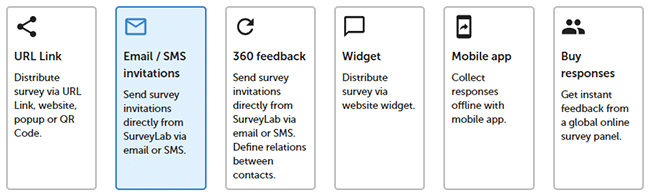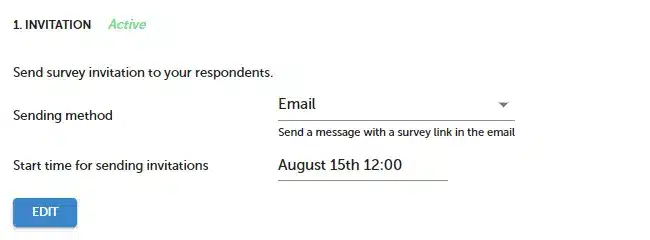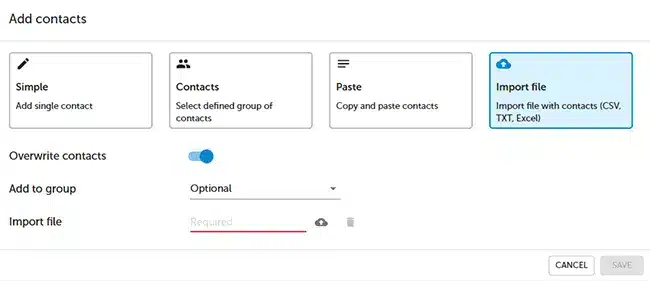Email / SMS invitations
This method allows you to send survey invitations directly from the system via Email or SMS. Each survey invitation has a unique token that allows you to track and identify responses.
In order to set up and send survey invitations :
- Press + ADD COLLECTOR button to add a new collector.
- Select Email / SMS invitations collector type and press SAVE button.
- Go to the Invitations tab and press EDIT button to edit the survey invitation message.
- Add survey reminders and activate them.
- Go to the Respondents tab and press + ADD CONTACTS button to add respondents.
- Select import method.
- Press Collecting responses /
Collector inactive button.
- Survey invitations will be sent according to the Invitations settings.
Download contacts templates
| Survey | Contacts template (Google Docs) | |
| Survey | Contacts template (Excel) |
Survey collector statuses
| Status | Description |
|---|---|
| Sent | Survey invitation has been sent. |
| Opened | Survey invitation has been received and opened by the respondent. In the report, you will see View status for this. |
| Closed | Survey has been completed. In the report, you will see the Response status for this. |
| Quarantine | Respondent has been put on quarantine. Until quarantine is finished no additional invitations will be sent to the respondent. |
| Opt-out | Respondent opted out of further SurveyLab communication. |
| Hard bounce | Contact doesn’t exist. |
| Error | Error status. Respondent didn’t receive a survey invitation. |
NOTE. The collector must be Enabled, in order to collect survey responses.
Resend survey invitation
To manually resend survey invitation :
- Go to Respondents tab.
- Press
Resend survey button.
NOTE. To prevent spam, we are blocking resend button for 24 h after it is used.