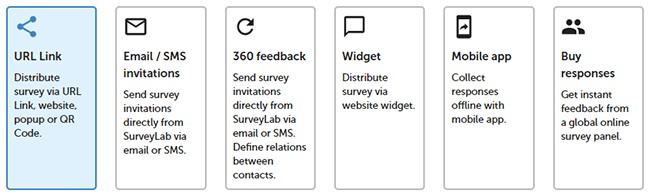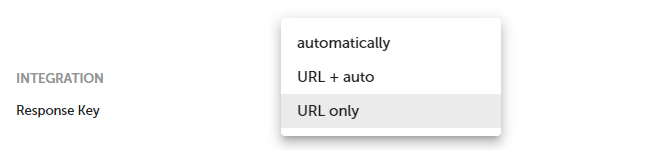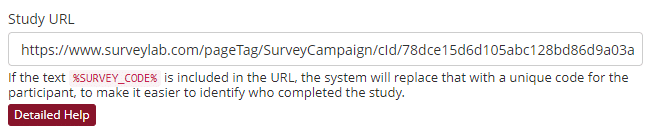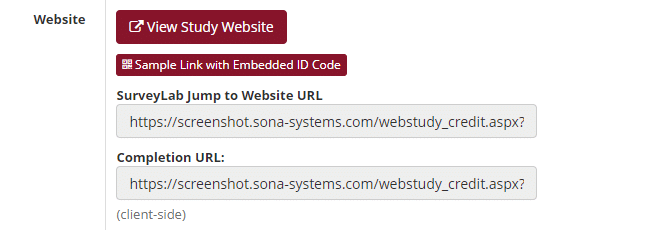Integration with Sona Systems
Here are the basic steps describing how to integrate SurveyLab online surveys with Sona Systems :
SurveyLab
- Log into SurveyLab.
- Create survey and add a collector (URL Link).
- In your survey collector
SETTINGS, set Response Key : URL only.
- [Optionally] Set a quota for your survey research in Total response limit eg. 300 responses.
- Then press the Link button and copy the survey link.
- Go to Collector settings / On survey end and enter redirection link (copied from Sona Systems) and add to the link end &survey_code={crk}
- Press SAVE button.
Sona Systems
- Log into your Sona Systems account (eg. https://yourschool.sona-systems.com).
- Press Add New Study.
- Select Online External Study and press Continue button.
- Enter Study Name.
- In the Advanced Settings | Study URL place the survey link copied from SurveyLab.
- Remember to add /?crk=%SURVEY_CODE%/ at the end of the survey link.EXAMPLE. https://feedback.surveylab.com/pageTag/SurveyCampaign/cId/78dce15d6d105abc128bd86d9a03a27c420ea62d9/?crk=%SURVEY_CODE%/
- Press the Add This Study button.
- Copy SurveyLab jump to Website URL and place it in SurveyLab | Collector settings | Jump to website.
- Add &survey_code={crk} at the end of the redirection link.
EXAMPLE
https://hw-sls.sona-systems.com/webstudy_credit.aspx?experiment_id=868&credit_token=c25a16b37d3b4d80835f6aec54c4abb4&survey_code={crk}
NOTE. Sona Systems is the leader in subject pool software for universities. It is used by over 1000 universities in 35 countries.
Functionality is available in the Professional and Enterprise plan.